Honda Accord: Playing an iPod (Models with navigation system)
 Honda Accord: Playing an iPod (Models with navigation system)
Honda Accord: Playing an iPod (Models with navigation system)

Playing an iPod (Models with navigation system)
To Play an iPod
This audio system can operate the audio files on the iPod with the same controls used for the in-dash disc changer. To play an iPod, connect it to the USB adapter cable in the console compartment by using your dock connector, then press the AUX button. The ignition switch must be in the ACCESSORY (I) or ON (II) position. The iPod will also be recharged with the ignition switch in these positions.
The audio system reads and plays playable sound files on the iPod. The system cannot operate an iPod as a mass storage device. The system will only play songs stored on the iPod with iTunes.
iPod and iTunes are registered trademarks owned by Apple Inc.
Voice Control System
You can select the AUX mode by using the navigation system voice control buttons, but cannot operate the play mode functions.
iPods compatible with your audio system using the USB adapter cable are:

iPods compatible with your audio system using the USB adapter cable are:
NOTE:
Do not connect your iPod using a hub.
Do not keep the iPod in the vehicle. Direct sunlight and high heat will damage it.
Do not use an extension cable between the USB adapter cable equipped with your vehicle and your dock connector.
We recommend backing up your data before playing it.
Some devices cannot be powered or charged via the USB adapter. If this is the case, use the accessory adapter to supply power to your device.
Connecting an iPod

1. Pull out the USB connector from the holder.

2. Connect your dock connector to the iPod correctly and securely.
3. Install the dock connector to the USB adapter cable securely.
If the iPod indicator does not appear in the audio display, check the connections, and try to reconnect the iPod a few times.
If the audio system still does not recognize the iPod, the iPod may need to be reset. Follow the instructions that came with your iPod, or you can find reset instructions online at www.apple.com/ itunes/
The current file number and total of the selected playable files are displayed in the center display.
Pressing the AUDIO button displays the artist, album and track (file) names on the navigation screen.
To Change or Select Files
Use the SKIP bar while an iPod is playing to select passages and change files.
SKIP - Each time you press and
release the  side of the SKIP bar,
the system skips forward to the
beginning of the next file. Press and
release the
side of the SKIP bar,
the system skips forward to the
beginning of the next file. Press and
release the  side of the bar to
skip backward to the beginning of
the current file. Press it again to skip
to the beginning of the previous file.
side of the bar to
skip backward to the beginning of
the current file. Press it again to skip
to the beginning of the previous file.
To move rapidly within a file, press
and hold either side ( or
or
 )
of the SKIP bar.
)
of the SKIP bar.

You can also change files with the interface dial. Press the AUDIO button to show the audio control display on the navigation screen.
Push the selector to the right side to skip forward and to the left side to skip backward.
To Select a File from iPod Menu

You can also select a file from any of the iPod menus: playlists, artists, albums and songs, by using the interface dial. Press the AUDIO button to display the audio control display on the navigation screen.
Push up the interface selector to display the iPod menu. Turn the knob on the interface dial to select a desired list.

Push ENTER on the selector to display the items on that list, then turn the knob on the interface dial to select a desired list. Pushing the selector up or down moves a selection to the top or bottom of the screen items. Press ENTER to set your selection.
If you select ‘‘ALL’’ on either the artists or albums list, all available files on the selected list are played.
Press the AUDIObutton to go back to the normal audio playing display.
Pressing the CANCEL button goes back to the previous screen, and pressing the MAP button cancels the audio control display on the screen.
To Select Repeat or Random Mode:

You can select any type of repeat and random mode on the audio menu.
Press the AUDIO button to display the audio control screen, then push down the selector to display the audio menu. Turn the knob on the interface dial to select an audio mode: repeat, album random, and track random. Press ENTER to set your selection.
To cancel the selected mode, press ENTER again while the highlighted mode is selected on the audio control display.

REPEAT - This feature continuously plays a file.
To turn it off, press ENTER again.
Pressing either side of the SKIP bar changes the file while keeping the repeat feature.
TRACK RANDOM - This feature plays all available files from the selected items in the iPod menu list (playlists, artists, albums or songs) in random order. You will see TRACK RANDOM on the screen.
To turn it off, have this mode highlighted and press ENTER again.
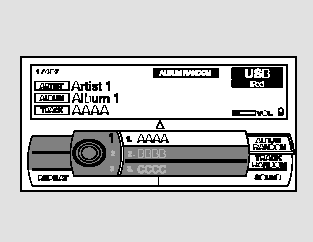
ALBUMRANDOM - This feature plays all available albums from the selected items in the iPod menu list (playlists, artists, albums or songs) in random order. The files in each album are played in the recorded order. You will see ALBUM RANDOM on the screen.
To turn it off, have this mode highlighted and press ENTER again.
You can also select another list from the iPod menu while keeping the random function.
NOTE:
Available operating functions vary on models or versions. Some functions may not be available on the vehicle’s audio system.
To Stop Playing Your iPod
To play the radio, press the FM/AM,
or  button. Press the CD button
to switch to the disc mode. Press the
AUX button to switch back to the
iPod.
button. Press the CD button
to switch to the disc mode. Press the
AUX button to switch back to the
iPod.
Disconnecting an iPod
You can disconnect the iPod at any time when you see the ‘‘OK to disconnect’’ message* in the iPod display. Always make sure you see ‘‘OK to disconnect’’ message in the iPod display before you disconnect it.
Make sure to follow the iPod’s instructions on how to disconnect the dock connector from the USB adapter cable.
* : The displayed message may vary on models or versions. On some models, there is no message to disconnect.
When you disconnect the iPod while it is playing, the center display and the audio screen (if selected) show NO DATA.
If you reconnect the same iPod, the system may begin playing where it left off, depending on what mode the iPod is in when it is reconnected.


