Honda Accord: Playing a USB Flash Memory Device (Models with navigation system)
 Honda Accord: Playing a USB Flash Memory Device (Models with navigation system)
Honda Accord: Playing a USB Flash Memory Device (Models with navigation system)

Playing a USB Flash Memory Device (Models with navigation system)
To Play a USB Flash Memory Device
This audio system can operate the audio files on a USB flash memory device with the same controls used for the in-dash disc changer. To play a USB flash memory device, connect it to the USB adapter cable in the console compartment, then press the AUX button. The ignition switch must be in the ACCESSORY (I) or ON (II) position.
The audio system reads and plays the audio files on the USB flash memory device in MP3, WMA or AAC* formats. Depending on the format, the display shows MP3, WMA or AAC when a USB flash memory device is playing. The USB flash memory device limit is up to 700 folders or up to 65535 files.
*: Only AAC format files recorded with iTunes are playable on this audio unit.
The recommended USB flash memory devices are 256 MB or higher, and formatted with the FAT file system. Some digital audio players may be compatible as well.
Some USB flash memory devices (such as devices with security lockout features, etc.) will not work in this audio unit.
NOTE:
Do not use a device such as a card reader or hard drive as the device or your files may be damaged.
Do not connect your USB flash memory device using a hub.
Do not use an extension cable to the USB adapter cable equipped with your vehicle.
Do not keep a USB flash memory device in the vehicle. Direct sunlight and high heat will damage it.
We recommend backing up your data before playing a USB flash memory device.
Depending on the type and number of files, it may take some time before they begin to play.
Depending on the software the files were made with, it may not be possible to play some files, or display some text data.
Depending on the type of encoding and writing software used, there may be cases where character information does not display properly.
The order of files in USB playback may be different fromthe order of files displayed in PC or other devices etc. Files are played in the order stored in USB flash memory device.
Some devices cannot be powered or charged via the USB adapter. If this is the case, use the accessory adapter to supply power to your device.
Some versions of MP3, WMA, or AAC format may not be supported. If an unsupported file is found, the audio unit displays UNSUPPORTED, then skips to the next file.

Combining a low sampling f requency with a low bitrate may result in extremely degraded sound quality.
Voice Control System
You can select the AUX mode by using the navigation system voice control buttons, but cannot operate the play mode functions.
Connecting a USB Flash Memory Device

1. Pull out the USB connector from the holder.

2. Connect the USB flash memory device to the USB adapter cable correctly and securely.
When the USB device is connected and the USBmode is selected on the audio system, the USB indicator is shown in the center display. It also shows the folder and file numbers.
Pressing the AUDIO button displays the folder and file names, and the elapsed time in the navigation screen.
To Change or Select Files
Use the SKIP bar while a USB flash memory device is playing to select passages and change files.
SKIP - Each time you press and
release the  side of the SKIP bar,
the system skips forward to the
beginning of the next file. Press and
release the
side of the SKIP bar,
the system skips forward to the
beginning of the next file. Press and
release the  side of the bar to
skip backward to the beginning of
the current file. Press it again to skip
to the beginning of the previous file.
side of the bar to
skip backward to the beginning of
the current file. Press it again to skip
to the beginning of the previous file.
To move rapidly within a file, press
and hold either side ( or
or
 )
of the SKIP bar.
)
of the SKIP bar.
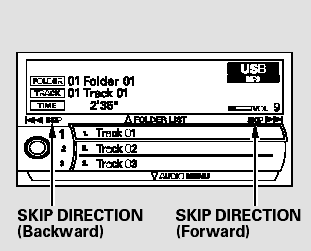
You can also change files with the interface dial. Press the AUDIO button to show the audio control display on the navigation screen.
Push the selector knob to the right side to skip to the beginning of the next file, and to the left side to skip to the beginning of the current file.
Pushing it to the left again skips to the beginning of the previous file.
Folder Selection - To select a different folder, press and release either side of the CATEGORY bar.
Press the
 side to skip to the next
folder, and press the
side to skip to the next
folder, and press the
 side
to skip
to the beginning of the previous
folder.
side
to skip
to the beginning of the previous
folder.
To Select a File from Folder and File Lists

You can also select a folder or file fromthe list by using the interface dial. Press the AUDIO button to show the audio control display on the navigation screen.

Push up the selector on the interface dial to switch the display to the folder list, then turn the knob on the interface dial to select a folder.

Press ENTER to change the display to the file list, then turn the knob on the interface dial to select a file.
Press ENTER to set your selection.
To go back to the normal playing display, press the AUDIO button.
Pressing the CANCEL button goes back to the previous screen and pressing the MAP button cancels the audio mode display.
To Select Repeat, Random or Scan Mode:
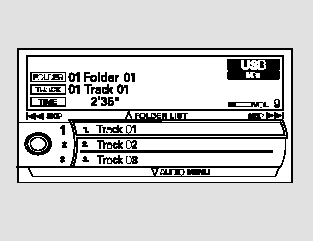
You can select any type of repeat, random and scan modes on the audio menu screen. Press the AUDIO button to show the audio control display on the navigation screen.
Push down the selector on the interface dial to display the audio menu items.

Turn the knob on the interface dial to select a play mode: folder random, track random, folder repeat, track repeat. Press ENTER to set your selection.
To cancel the selected mode, push down the selector to display the audio menu on the audio control display. Turn the knob on the interface dial to select the highlighted play mode, then press ENTER to turn off that selected mode.
TRACK RANDOM - This feature plays all the files in random order.
FOLDER RANDOM - This feature plays the files in the selected folder in random order.
TRACK REPEAT - This feature continuously plays a file. Pressing either side of the SKIP bar also turns off this feature.
FOLDER REPEAT - This feature replays all the files in the selected folder in the order they are stored.
Pressing either side of the CATEGORY bar also turns off this feature.
TRACK SCAN - This function samples all files in the selected folder in the order they are stored.
To activate the scan feature, push the selector to the right. You will see TRACK SCAN on the screen. You will also see SCAN on the center display and the file number blinking.
You will get a 10 second sampling of each file in the folder. Push the selector repeatedly to get out of the scan mode. The system plays the last file sampled.
You can also select the scan feature with the SCAN side of the SCAN/ A.SEL bar on the control panel.
Press and release the SCAN side of the bar. Press and hold the SCAN side of the bar to get out of the scan mode and play the last file sampled.
FOLDER SCAN - This function samples the first file in each folder in the order they are stored. To activate the folder scan feature, push the selector to the right repeatedly.
You will see FOLDER SCAN on the screen. You will also see SCAN on the center display and the folder number blinking. You will get a 10 second sampling of the first file in each folder. Push the selector repeatedly to get out of the scan mode. The system plays the last file sampled.
You can also select the folder scan feature with the SCAN side of the SCAN/A.SEL bar on the control panel. Press and release the SCAN side of the bar repeatedly.
Press and hold the SCAN side of the bar to get out of the folder scan mode and play the last file sampled.
Pressing either side of the CATEGORY or SKIP bar also turns off the feature.
To Stop Playing a USB Flash Memory Device
To play the radio, press the FM/AM,
or
 button. Press the CD button
to switch to the disc mode. Press the
AUX button to switch back to the
USB.
button. Press the CD button
to switch to the disc mode. Press the
AUX button to switch back to the
USB.
If you reconnect the same USB flash memory device, the system will begin playing where it left off.
Disconnecting a USB Flash Memory Device
You can disconnect the USB flash memory device at any time even if the USB mode is selected on the audio system. Make sure to follow the USB flash memory device’s instructions when you remove it.
When you disconnect the USB flash memory device while it is playing, the center display and the audio screen (if selected) show NO DATA.


