BMW 5 Series: Driving comfort
 BMW 5 Series: Driving comfort
BMW 5 Series: Driving comfort
- Vehicle equipment
- Active Cruise Control with Stop & Go function, ACC
- Collision warning with braking function
- Cruise control
- PDC Park Distance Control
- Surround View
- Backup camera
- Top View
- Side View
- Parking assistant
- Night Vision with pedestrian detection
- Head-up Display
- Climate control
- Ventilation
- Rear automatic climate control
- Parked-car ventilation
Vehicle equipment
All standard, country-specific and optional equipment that is offered in the model series is described in this chapter. Therefore, equipment is also described that is not available in a vehicle, e. g., because of the selected optional equipment or country variant. This also applies for safety-related functions and systems.
Active Cruise Control with Stop & Go function, ACC
The concept
This system can be used to select a desired speed that the vehicle will maintain automatically on clear roads.
To the extent possible, the system automatically adjusts the speed to a slower vehicle ahead of you.
The distance that the vehicle maintains to the vehicle ahead of you can be varied.
For safety reasons, it depends on the speed.
To maintain a certain distance, the system automatically decelerates, applies the brakes lightly, or accelerates again if the vehicle ahead begins moving faster.
If the vehicle ahead of you brakes to a halt, the system is able to detect this within the given system limits. If the vehicle ahead of your drives away again from a halt, your vehicle is able to accelerate if operated accordingly.
Even if some time passes before the vehicle drives away again, the BMW can still be accelerated automatically and simply.
As soon as the road is clear, it accelerates to the desired speed.
The speed is also maintained on downhill gradients, but may not be maintained on uphill slopes if engine power is insufficient.
Buttons at a glance

1. System on/off, interrupt
2. Resume speed
3. Store speed
4. Reduce distance
5. Store, maintain/change speed
6. Increase distance
Switching on/off and interrupting cruise control
Switching on
 Press the button on the steering
wheel.
Press the button on the steering
wheel.
The indicator lamps in the instrument cluster light up and the mark in the speedometer is set to the current speed.
Cruise control can be used.
Switching off
 Deactivated or interrupted system
Deactivated or interrupted system
If the system is deactivated or interrupted,
actively intervene by braking and, if necessary,
with evasive maneuvers; otherwise, there is the
danger of an accident occurring.◀
If switching off the system while stationary, press on the brake pedal at the same time.
 Press the button.
Press the button.
▷ If active: press twice.
▷ If interrupted: press once.
The displays go out. The stored desired speed and distance are deleted.
Interrupting
 When active, press the button.
When active, press the button.
If interrupting the system while stationary, press on the brake pedal at the same time.
The system is automatically interrupted if:
▷ The brakes are applied.
▷ The clutch pedal is depressed.
▷ Transmission position D is disengaged.
▷ DTC Dynamic Traction Control is activated
or DSC is deactivated.
▷ DSC is actively controlling stability.
▷ The safety belt and the driver's door are
opened when the vehicle is standing.
▷ The system has not detected objects for an
extended period, e.g., on a road with very little
traffic without road edge line markings.
▷ Radar sensor is soiled.
Maintaining/storing the speed
 Press the button.
Press the button.
When the system is switched on, the current speed is maintained and stored as the desired speed.
It is displayed in the speedometer and briefly displayed in the instrument cluster.
When cruise control is maintained or stored, DSC Dynamic Stability Control is switched on, if necessary.
Changing, maintaining, and storing the speed
The rocker switch can be pressed while the system is interrupted to maintain and store the current speed. DSC Dynamic Stability Control is switched on, if necessary.
 Adapting the desired speed
Adapting the desired speed
Adapt the desired speed to the road conditions
and be ready to brake at all times; otherwise,
there is the danger of an accident occurring.◀
 Speed differences
Speed differences
Great speed differences with vehicles
driving ahead of you, e.g., when rapidly approaching
a truck or when another vehicle
swerves into your own lane, cannot be compensated
for by the system.◀

Press the rocker switch up or down repeatedly until the desired speed is set.
If active, the displayed speed is stored and the vehicle reaches the stored speed if the road is clear.
▷ Each time the rocker switch is pressed to the point of resistance, the desired speed increases or decreases by approx. 1 mph/ 1 km/h.
▷ Each time the rocker switch is pressed past the point of resistance, the desired speed increases or decreases by a maximum of 5 mph/10 km/h. Max. adjustable speed:
110 mph/180 km/h.
Hold the rocker switch in position to repeat the action.
Distance
 Selecting a distance
Selecting a distance
Adjust the distance according to the traffic
and weather conditions; otherwise, there is the
danger of an accident occurring. Maintain the
prescribed safety distance.◀
Reduce distance
 Press the button repeatedly
until the
desired distance is set.
Press the button repeatedly
until the
desired distance is set.
The selected distance, is displayed in the instrument cluster.
Increase distance
 Press the button repeatedly
until the
desired distance is set.
Press the button repeatedly
until the
desired distance is set.
The selected distance, is displayed in the instrument cluster.
Calling up the desired speed and distance
While driving
 Press the button with the system
switched on.
Press the button with the system
switched on.
In the following cases, the stored speed value is deleted and cannot be called up again:
▷ When the system is switched off.
▷ When the ignition is switched off.
While standing
 Before leaving the vehicle, secure it
against rolling.
Before leaving the vehicle, secure it
against rolling.
Before leaving the vehicle with the engine running,
engage position P of the automatic transmission
and apply the parking brake. Otherwise,
the vehicle may begin to roll.◀
The system brought the vehicle to a complete standstill.
▷ Green mark in the speedometer during a
brief idle phase:
The vehicle ahead of you drives away while
the mark is green: your vehicle accelerates
without anything having to be done.
▷ Switch to orange of the mark in the speedometer
after approx. 2 sec.:
The vehicle ahead of you drives away, while
the mark is orange: in order to accelerate,
briefly press the gas pedal or press the RES
button or SET button.
Rolling bars in the distance indicator mean that the vehicle ahead of you has driven off.
You actively braked your vehicle to a halt by pressing on the brake pedal and it is standing behind another vehicle:
1.  Press the button to call up a
stored
desired speed.
Press the button to call up a
stored
desired speed.
2. Release the brake pedal.
3. Press on the accelerator briefly, or press the
RES button or the rocker switch when the
vehicle ahead of you drives away.
Displays in the instrument cluster
Desired speed
 ▷ The marking lights up in
green: the system is active.
▷ The marking lights up in
green: the system is active.
▷ The marking lights up in orange:
the system has been
interrupted.
▷ The marking does not light up: the system is
switched off.
Brief status display
 Selected desired speed.
Selected desired speed.
If --- appears briefly on the display for Check Control messages, it is possible that the system requirements for operation are currently not met.
Distance to vehicle ahead of you
The selected distance to the vehicle driving ahead of you is shown.

Indicator/warning lamps
 Personal responsibility
Personal responsibility
The indicator and warning lamps do not
relieve the driver of the responsibility to adapt
his or her desired driving speed and style to the
traffic conditions.◀
 Depending on how the vehicle is
equipped,
the indicator lamp in the instrument
cluster indicates whether the system is
switched on.
Depending on how the vehicle is
equipped,
the indicator lamp in the instrument
cluster indicates whether the system is
switched on.
 The vehicle symbol lights up in
orange:
The vehicle symbol lights up in
orange:
A vehicle has been detected ahead of you.
 The vehicle symbol flashes
orange:
The vehicle symbol flashes
orange:
The conditions are not adequate for operating the system.
The system was deactivated but applies the brakes until you actively assume control by pressing on the brake pedal or accelerator.
 The vehicle symbol flashes red
and an
acoustic signal sounds:
The vehicle symbol flashes red
and an
acoustic signal sounds:
You are requested to intervene by braking or making an evasive maneuver.
System limits
Speed range
Best results are achieved when using the system on well-developed roads and highways.
The desired speed can be selected between 20 mph/30 km/h to 110 mph/180 km/h.
The system can also be activated when stationary.
Comply with the legal speed limit in every situation when using the system.
Detection range

The detection capacity of the system and the automatic braking capacity are limited.
Two-wheeled vehicles driving ahead of you for instance might not be detected.
 Limited detection capacity
Limited detection capacity
Because of the limits to the detection capacity,
you should be alert at all times so that you
can intervene actively, if necessary; otherwise,
there is the danger of an accident occurring.◀
Deceleration
The system does not decelerate when a stationary obstacle is located in the same lane, e.g., a vehicle at a red traffic light or at the end of traffic congestion.
The system also does not respond to:
▷ Pedestrians or similarly slow road users.
▷ Red traffic lights.
▷ Stationary objects.
▷ Cross traffic.
▷ Approaching traffic.
 No warnings
No warnings
A warning may not be issued when approaching
a stationary or very slow-moving obstacle.
You must react yourself; otherwise, there is the danger of an accident occurring.◀
Swerving vehicles

A vehicle driving in front of you is not detected until it is completely within the same lane as your vehicle.
 Swerving vehicles
Swerving vehicles
If a vehicle driving ahead of you suddenly
swerves into your lane, the system may not be
able to automatically restore the selected distance.
This also applies to major speed differences to vehicles driving ahead of you, e.g., when rapidly approaching a truck. When a vehicle driving ahead of you is reliably detected, the system requests that the driver intervene by braking and carrying out evasive maneuvers, if necessary. You must react yourself; otherwise, there is the danger of an accident occurring.◀
Unexpected lane change

If a vehicle ahead of you unexpectedly moves into another lane from behind a stopped vehicle, you yourself must react, as the system does not react to stopped vehicles.
Cornering

If the desired speed is too high for a curve, the speed is reduced slightly in the curve, although curves cannot be anticipated in advance. Therefore, drive into a curve at an appropriate speed.
In tight curves, situations may result due to the restricted detection range of the system in which a vehicle driving ahead of you may not be detected at all, or not until after a considerable delay.

When approaching a curve, the system may react briefly to the vehicles in the next lane due to the bend of the curve. Any deceleration of the vehicle by the system can be compensated for by briefly accelerating. After the accelerator pedal is released, the system becomes active again and independently controls the speed.
Driving away
In some situations, the vehicle cannot drive away automatically, e.g., on steep inclines or behind bumps in the road.
Radar sensor
Position

Radar sensor
Dirty or covered sensor
A dirty or covered sensor may hinder the detection of vehicles.
▷ If necessary, clean the radar sensor. Remove
layers of snow and ice carefully.
▷ Do not cover the view field of the radar sensor.
Malfunction
The system cannot be activated if the sensor is not aligned correctly. This may be caused by damage incurred during parking, for example.
A Check Control message is displayed if the system fails.
For US owners only
The transmitter and receiver units comply with part 15 of the FCC/Federal Communication Commission regulations. Operation is governed by the following:
FCC ID:
▷ OAYARS3-A Compliance statement:
This device complies with part 15 of the FCC
Rules. Operation is subject to the following two
conditions:
▷ This device may not cause harmful interference,
and
▷ this device must accept any interference received,
including interference that may
cause undesired operation.
Any unauthorized modifications or changes to these devices could void the user's authority to operate this equipment.
Note
To reduce electromagnetic effects, please use properly.
The standard SAR value is 2.0 W/kg; the tested value of this product is 0.751 W/kg.
NCC declaration:
1. Companies or persons without authorization
should not change the frequency, increase
the power, or change the characteristics
or functions of the original design of
low-power radio frequency devices with
type approval.
2. Low-power radio frequency devices should
not impair legal communication or flight
safety. If this type of impairment is detected,
the device should be switched off immediately.
In this case, please contact the manufacturer
and only use the product after the
problem has been corrected.
3. The "legal communication" specified above
refers to communication in accordance with
telecommunication regulations. Low-power
devices should withstand interference from
legal communication and ISM devices.
Collision warning with braking function
The concept
The system issues a two-phase warning of a danger of collision at speeds above approx.
10 mph/15 km/h. The time of these warnings may vary depending on the current driving situation.
The collision warning is available even if cruise control has been deactivated.

It responds to stationary or moving objects that are within the detection range of the radar system.
When the vehicle is intentionally brought into contact with a vehicle, the collision warning is delayed to avoid false warnings.
Warning stages
Prewarning
This warning is issued, for example, when there is the impending danger of a collision or the distance to the vehicle ahead is too small.
Acute warning with braking function
Warning of the imminent danger of a collision when the vehicle approaches another object at a relatively high differential speed.
The acute warning prompts the driver to intervene and, if there is the danger of a collision, is accompanied by a braking intervention.
The braking intervention is executed with limited braking force and for a brief period only. The intervention cannot bring the vehicle to a complete standstill.
The braking intervention is executed only if DSC Dynamic Stability Control, is switched on.
 Adapting your speed and driving style
Adapting your speed and driving style
The acute warning does not relieve the
driver of the responsibility to adapt his or her
driving speed and style to the traffic conditions.◀
The braking intervention can be interrupted by pressing on the accelerator or by actively moving the steering wheel.
When towing or tow-starting the vehicle, switch off the collision warning with braking function to prevent undesired interventions.
The braking function is deactivated if the DSC Dynamic Stability Control or DTC Dynamic Traction Control is deactivated.
Switching the warning function on/off

 Press the button
Press the button
▷ On: the LED lights up.
▷ Off: the LED goes out.
The state is stored for the remote control currently in use.
Configuring the prewarning
After the warning function is switched on, the following can be set via the iDrive:
▷ The prewarning can be switched on/off.
▷ The time of the prewarning can be set.
These settings have no effect on the time of the warning from the Active Cruise Control that prompts the driver to intervene or brake.
Display in the instrument cluster
The collision warning can be issued in the instrument cluster, in the Head-up Display, and acoustically.
Warning stages

 Adapting your speed and driving style
Adapting your speed and driving style
The display does not relieve the driver of
the responsibility to adapt his or her driving
speed and style to the traffic conditions.◀
System limits
 Be alert
Be alert
Due to system limitations, warnings may
be not be issued at all, or may be issued late or
improperly. Therefore, always be alert and ready
to intervene; otherwise, there is the danger of an
accident occurring.◀
Detection range
This may result in the warning not being issued or being issued late.
For example, the following situations may not be detected:
▷ Slow moving vehicles when you approach
them at high speed.
▷ Vehicles that suddenly swerve in front of you
or sharply decelerating vehicles.
▷ Vehicles with an unusual rear appearance.
▷ Two-wheeled vehicles ahead of you.
Functional limitations
The system may not be fully functional in the following situations:
▷ In heavy fog, rain, sprayed water or snowfall.
▷ In tight curves.
Prewarning sensitivity
Each time after the prewarning time is set, this may result in increased false warnings.
Cruise control
The concept
The system is functional at speeds beginning at approx. 20 mph/30 km/h.
It maintains the speed that was set using the control elements on the steering wheel.
The system brakes on downhill gradients if engine braking action is insufficient.
 Unfavorable conditions
Unfavorable conditions
Do not use the system if unfavorable conditions
make it impossible to drive at a constant
speed, for instance:
▷ On curvy roads.
▷ In heavy traffic.
▷ On slippery roads, in fog, snow or rain, or on
a loose road surface.
Otherwise, you could lose control of the vehicle and cause an accident.◀
Controls
At a glance
Switching on
 Press the button on the steering
wheel.
Press the button on the steering
wheel.
The marking in the speedometer is set to the current speed.
Cruise control can be used.
Switching off
 Deactivated or interrupted system
Deactivated or interrupted system
If the system is deactivated or interrupted,
actively intervene by braking and, if necessary,
with evasive maneuvers; otherwise, there is the
danger of an accident occurring.◀

Press the button.
▷ If active: press twice.
▷ If interrupted: press once.
The displays go out. The stored desired speed is deleted.
Interrupting
 When active, press the button.
When active, press the button.
The system is automatically interrupted if:
▷ The brakes are applied.
▷ The clutch pedal is depressed.
▷ Transmission position D is disengaged.
▷ DTC Dynamic Traction Control is activated
or DSC is deactivated.
▷ DSC is actively controlling stability.
▷ HDC is activated.
Maintaining/storing the current speed

Maintaining/storing the current speed
Press the rocker switch while the system is interrupted.
When the system is switched on, the current speed is maintained and stored as the desired speed.
It is displayed in the speedometer and briefly displayed in the instrument cluster, Displays in the speedometer.
When cruise control is maintained or stored, DSC Dynamic Stability Control is switched on, if necessary.
Change, maintain speed
The rocker switch can be pressed while interrupted to maintain and store the current speed.
 Adapting the desired speed<>
Adapt the desired speed to the road conditions
and be ready to brake at all times; otherwise,
there is the danger of an accident occurring.◀
Adapting the desired speed<>
Adapt the desired speed to the road conditions
and be ready to brake at all times; otherwise,
there is the danger of an accident occurring.◀

Press the rocker switch up or down repeatedly until the desired speed is set.
If active, the displayed speed is stored and the vehicle reaches the stored speed if the road is clear.
▷ Each time the rocker switch is pressed to the point of resistance, the desired speed increases or decreases by approx. 1 mph/ 1 km/h.
▷ Each time the rocker switch is pressed past the point of resistance, the desired speed increases or decreases by a maximum of 5 mph/10 km/h.
▷ Pressing the rocker switch to the resistance point and holding it accelerates or decelerates the vehicle without requiring pressure on the accelerator. After the rocker switch is released, the vehicle maintains its final speed. Pressing the switch beyond the resistance point causes the vehicle to accelerate more rapidly.
Resuming the desired speed
 Press the button.
Press the button.
The stored speed is reached and maintained.
Displays in the instrument cluster
Indicator lamp
 Depending on how the vehicle is
equipped,
the indicator lamp in the instrument
cluster indicates whether the system is
switched on.
Depending on how the vehicle is
equipped,
the indicator lamp in the instrument
cluster indicates whether the system is
switched on.
Desired speed
 ▷ The marking lights up in
green: the system is active.
▷ The marking lights up in
green: the system is active.
▷ The marking lights up in orange:
the system has been interrupted.
▷ The marking does not light up: the system is switched off.
Brief status display
 Selected desired speed.
Selected desired speed.
If --- appears briefly on the display for Check Control messages, it is possible that the system requirements for operation are currently not met.
PDC Park Distance Control
The concept
In addition to the PDC Park Distance Control, the backup camera, can be switched on.
PDC supports you when parking. Objects that you are approaching slowly in front of or behind your vehicle are indicated with:
▷ Signal tones.
▷ Visual display.
Measurement
Measurements are made by ultrasound sensors in the bumpers.
The range is approx. 6 ft/2 m.
An acoustic warning is first given:
▷ By the front sensors and the two rear corner
sensors at approx. 24 in/60 cm.
▷ By the rear middle sensors at approx. 5 ft/
1.50 m.
System limits
 Check the traffic situation as well
Check the traffic situation as well
PDC cannot serve as a substitute for the
driver's personal judgment of the traffic situation.
Check the traffic situation around the vehicle with your own eyes. Otherwise, an accident could result from road users or objects located outside of the PDC detection range.Loud noises from outside and inside the vehicle may prevent you from hearing the PDC's signal tone.◀
 Avoid driving quickly with PDC
Avoid driving quickly with PDC
Avoid approaching an object quickly.
Avoid driving away quickly while PDC is not yet active.
For technical reasons, the system may otherwise be too late in issuing a warning.◀
Limits of ultrasonic measurement
The detection of objects can reach the physical limits of ultrasonic measurement, e.g.:
▷ With tow bars and trailer hitches.
▷ With thin or wedge-shaped objects.
▷ With low objects.
▷ With objects with corners and sharp edges.
Low objects already displayed, e.g., curbs, can move into the blind area of the sensors before or after a continuous tone sounds.
High, protruding objects such as ledges may not be detected.
False warnings
PDC may issue a warning under the following conditions even though there is no obstacle within the detection range:
▷ In heavy rain.
▷ When sensors are very dirty or covered in
ice.
▷ When sensors are covered in snow.
▷ On rough road surfaces.
▷ In large buildings with right angles and
smooth walls, e.g., in underground garages.
▷ In heavy exhaust.
▷ Due to other ultrasound sources, e.g.,
sweeping machines, high pressure steam
cleaners or neon lights.
Switching on automatically
Select transmission position R with the engine running.
Switching off automatically
The system switches off and the LED goes out:
▷ After approx. 160 ft/50 m when driving forward.
▷ Above approx. 22 mph/36 km/h when driving
forward.
Switch on the system again if necessary.
Switching on/off manually

Switching on/off manually
 Press the
button.
Press the
button.
▷ On: the LED lights up.<> ▷ Off: the LED goes out.
Signal tones
When approaching an object, an intermittent tone is sounded that indicates the position of the object. For example, if an object is detected to the left rear of the vehicle, a signal tone sounds from the left rear speaker.
The shorter the distance to the object becomes, the shorter the intervals.
If the distance to a detected object is less than approx. 12 in/30 cm, a continuous tone is sounded.
If objects are located both in front of and behind the vehicle, an alternating continuous signal is sounded.
The intermittent tone is interrupted after approx.
3 seconds:
▷ If the vehicle stops in front of an object that
is detected by only one of the corner sensors.
▷ If moving parallel to a wall.
The signal tone is switched off:
▷ When the vehicle moves away from an object
by more than approx. 4 in/10 cm.
▷ When transmission position P is engaged.
Volume
You can set the volume of the PDC signal tone, The setting is stored for the remote control currently in use.
Visual warning
The approach of the vehicle to an object can be shown on the Control Display. Objects that are farther away are displayed on the Control Display before a signal tone sounds.
A display appears as soon as Park Distance Control (PDC) is activated.
If the backup camera image was selected last, it again appears on the display. To switch to PDC:
1.  "Rear view camera" Select the
symbol
on the Control Display.
"Rear view camera" Select the
symbol
on the Control Display.
2. Press the controller.
The setting is stored for the remote control currently in use.
Zoom view
On the left part of the display screen, the vehicle is shown enlarged.

▷ Forward gear or transmission position D engaged:
front area of the vehicle.
▷ Reverse gear or transmission position R engaged:
rear area of the vehicle.
Display on the Control Display
Switching on the backup camera via the iDrive
With PDC activated:
 "Rear view camera"
The backup camera image is displayed. The setting
is stored for the remote control currently in
use.
"Rear view camera"
The backup camera image is displayed. The setting
is stored for the remote control currently in
use.
Malfunction
A Check Control message is displayed.

On the Control Display, the areas in front of and behind the vehicle are shaded. PDC has failed.
Have the system checked.
To ensure full operability:
▷ Keep the sensors clean and free of ice.
▷ When using a pressure washer, keep the
sprayer moving and maintain a distance of
at least 12 in/30 cm from the sensors.
Surround View
The concept
Surround View includes the following systems:
▷ Backup camera
▷ Side View.
▷ Top View.
It assists the driver when parking, maneuvering and on blind driveways and intersections.
Backup camera
The concept
The backup camera provides assistance in parking and maneuvering backwards. The area behind the vehicle is shown on the Control Display.
System limits
 Check the traffic situation as well
Check the traffic situation as well
Check the traffic situation around the vehicle
with your own eyes. Otherwise, an accident
could result from road users or objects located
outside the picture area of the backup camera.◀
 Detection of objects
Detection of objects
High, protruding objects such as ledges
may not be detected by the backup camera.◀
Switching on automatically
Select transmission position R with the engine running.
The backup camera image is displayed if the system was switched on via the iDrive.
Automatic deactivation during forward travel
The system switches off when a certain driving distance or speed is exceeded.
Switch the system back on if necessary.
Switching on/off manually

 Press the button.
Press the button.
▷ On: the LED lights up.
▷ Off: the LED goes out.
The PDC is shown on the Control Display.
Switch on the backup camera via the iDrive
Assistance functions
Functional requirement
▷ The backup camera is switched on.
▷ The trunk lid is fully closed.
Pathway lines

▷ Can be shown in the backup camera image
when in transmission position R.
▷ Help you to estimate the space required
when parking and maneuvering on level
roads.
▷ Are dependent on the current steering angle
and are continuously adjusted to the steering
wheel movements.
Show the parking aid lines
Turning circle lines

▷ Can be shown in the backup camera image.
▷ Show the course of the smallest possible
turning circle on a level road.
▷ Only one turning circle line is displayed
when the steering wheel is turned.
Show the parking aid lines
Parking using pathway and turning circle lines
1. Position the vehicle so that the turning circle lines lead to within the limits of the parking space.

2. Turn the steering wheel to the point where the pathway line covers the corresponding turning circle line.

Obstacle marking

▷ Spatially-shaped markings can be shown in the backup camera image.
Their colored steps match the markings of the PDC. This simplifies estimation of the distance to the object shown.
Activating the assistance functions
More than one assistance function can be active at the same time.
Showing the parking aid lines
 "Parking aid lines"
Pathway and turning circle lines are displayed.
"Parking aid lines"
Pathway and turning circle lines are displayed.
Showing the obstacle marking
 "Obstacle marking"
Spatially-shaped markings are displayed.
"Obstacle marking"
Spatially-shaped markings are displayed.
Display on the Control Display
Switching on the backup camera via iDrive
With PDC activated:
 "Rear view camera"
"Rear view camera"
The backup camera image is displayed. The setting is stored for the remote control currently in use.
Brightness
With the backup camera switched on:
1.  Select the symbol
Select the symbol
2. Turn the controller until the desired setting
is reached and press the controller.
Contrast
With the backup camera switched on:
1.  Select the symbol.
Select the symbol.
2. Turn the controller until the desired setting is reached and press the controller.
Camera

The camera lens is located in the handle of the trunk lid. The image quality may be impaired by dirt.
Clean the lens
Top View
The concept
Top View assists you in parking and maneuvering.
The area around the doors and the road area around the vehicle are shown on the Control Display for this purpose.
Capturing the image
The image is captured by two cameras integrated in the exterior mirrors and by the backup camera.
The range equals:
▷ Approx. 7 ft/2 m to the side.
▷ approx. 7 ft/2 m to the rear.
In this way, obstacles up to the height of the exterior mirrors are detected early.
System limits
Top View cannot be used in the following situations:
▷ With a door open.
▷ With the trunk lid open.
▷ With an exterior mirror folded in.
▷ In poor light.
A Check Control message is displayed in some of these situations.
 Check the traffic situation as well
Check the traffic situation as well
Check the traffic situation around the vehicle
with your own eyes. Otherwise, an accident
could result from road users or objects located
outside the picture area of the cameras.◀
Switching on automatically
Select transmission position R with the engine running.
The Top View and PDC images are displayed if the system is switched on via iDrive.
Automatic deactivation during forward travel
The system switches off when a certain driving distance or speed is exceeded.
Switch the system back on if necessary.
Switching on/off manually

 Press the button.
Press the button.
▷ On: the LED lights up.
▷ Off: the LED goes out.
If Top View is displayed, switch on the backup camera via the iDrive,
Visual warning
The approach of the vehicle to an object can be shown on the Control Display.
When the distance to an object is small, a red bar is shown in front of the vehicle, as it is in the PDC display.

The display appears as soon as Top View is activated.
If the backup camera image was selected last, it again appears on the display. To switch to Top View:
 "Rear view camera" Select the
symbol on
the Control Display.
"Rear view camera" Select the
symbol on
the Control Display.
The setting is stored for the remote control currently in use.
Display on the Control Display
Switching on the backup camera via iDrive
With Top View switched on:
 "Rear view camera"
The backup camera image is displayed. The setting
is stored for the remote control currently in
use.
"Rear view camera"
The backup camera image is displayed. The setting
is stored for the remote control currently in
use.
Brightness
With Top View switched on:
1.  "Brightness"
"Brightness"
2. Turn the controller until the desired setting
is reached and press the controller.
Contrast
With Top View switched on:
1.  "Contrast"
"Contrast"
2. Turn the controller until the desired setting
is reached and press the controller.
Displaying the turning circle and pathway lines
▷ The static, red turning circle line shows the
space needed to the side of the vehicle
when the steering wheel is turned all the
way.
▷ The variable, green pathway line assists you
in assessing the amount of space actually
needed to the side of the vehicle.
The pathway line is dependent on the current steering angle and is continuously adjusted with the steering wheel movement.
 "Parking aid lines"
Turning circle and pathway lines are displayed.
"Parking aid lines"
Turning circle and pathway lines are displayed.
Cameras

The objectives of the Top View cameras are located at the bottom of the exterior mirror housings.
The image quality may be impaired by dirt.
Clean the lens
Side View
The concept
Side View provides an early look at cross traffic at blind driveways and intersections. Road users concealed by obstacles to the left and right of the vehicle can only be detected relatively late from the driver's seat. To improve visibility, two cameras in the front of the vehicle record the traffic situation on each side.
System limits
The cameras capture a maximum range of 330 ft/100 m.
Display
The images from both cameras are shown simultaneously on the Control Display.
 Check the traffic situation as well
Check the traffic situation as well
Check the traffic situation around the vehicle
on blind driveways and intersections with
your own eyes. Otherwise, an accident could result
from road users or objects located outside
the picture area of the Side View cameras.◀
Switching on/off

 Press the button.
Press the button.
Automatic deactivation during forward travel
The system switches off when a certain driving distance or speed is exceeded.
Switch the system back on if necessary.
Display on the Control Display
The traffic area to the left and right is displayed on the Control Display.

Display on the Control Display
Guidelines at the bottom of the image show the position of the front of the vehicle.
Brightness
With the Side View switched on:
1.  "Brightness"
"Brightness"
2. Turn the controller until the desired setting
is reached and press the controller.
Contrast
With the Side View switched on:
1.  "Contrast"
"Contrast"
2. Turn the controller until the desired setting
is reached and press the controller.
Cameras

The two camera lenses are located on the sides of the bumper.
The image quality may be impaired by dirt.
Clean the lens
Parking assistant
The concept

This system assists the driver in parking parallel to the road.
Ultrasound sensors measure parking spaces on both sides of the vehicle.
The parking assistant calculates the best possible parking line and takes control of steering during the parking procedure.
When parking, also take note of the visual and acoustic information issued by the PDC and the parking assistant and accelerate or brake accordingly.
A component of the parking assistant is the PDC Park Distance Control
 Personal responsibility
Personal responsibility
The parking assistant does not relieve the
driver of responsibility for the vehicle during the
parking procedure.
Watch the parking space and parking procedure closely and intervene if necessary; otherwise, there is the danger of an accident.◀
Requirements
For measuring parking spaces
▷ Maximum speed while driving forward approx.
22 mph/35 km/h.
▷ Maximum distance to row of parked vehicles:
5 ft/1.5 m.
Suitable parking space
▷ Gap between two objects with a minimum
length of approx. 5 ft/1.5 m.
▷ Minimum length: own vehicle length plus
approx. 4 ft/1.2 m.
▷ Minimum depth: approx. 5 ft/1.5 m.
For parking procedure
Closed doors.
Switching on
Using the button

 Press the button.
Press the button.
The LED lights up.
The current status of the parking space search is indicated on the Control Display.
 Parking assistant is activated
automatically.
Parking assistant is activated
automatically.
By engaging reverse
Engage reverse gear or transmission position R.
The current status of the parking space search is indicated on the Control Display.
Activate:  "Parking Assistant"
Select the
symbol in the Control Display.
"Parking Assistant"
Select the
symbol in the Control Display.
Display on the Control Display
System status


 Gray: the system is not
activated.
Gray: the system is not
activated.
Parking space search.
Blue: the system is activated. A suitable parking space was found.
 The parking procedure is active.
The parking procedure is active.
Steering control has been seized.
Status of the parking space search

▷ Gray, arrow 1: parking space search.
▷ Blue, arrow 2: parking space is suitable.
The vehicle is parked in the parking space if
the parking procedure is active.
▷ No display: no parking space search.
Parking using the parking assistant
 Personal responsibility
Personal responsibility
The parking assistant does not relieve the
driver of responsibility for the vehicle during the
parking procedure.Watch the parking space and parking procedure
closely and intervene if necessary; otherwise,
there is the danger of an accident.◀
 Check the traffic situation as well
Check the traffic situation as well
Loud sounds outside and within the vehicle
can drown out the signal tones of the parking
assistant and PDC.
Check the traffic situation around the vehicle with your own eyes; otherwise, there is the danger of an accident.◀
1. Switch on the parking assistant and activate
it if necessary.
The status of the parking space search is indicated
on the Control Display.
2. Follow the instructions on the Control Display.
The end of the parking procedure is indicated
on the Control Display.
3. Adjust the parking position yourself if necessary.
Notes
▷ The parking assistant takes control of steering
for as long as the symbol for active parking
appears on the display.
▷ The system maneuvers the vehicle to position
it properly in smaller parking spaces, for
example.
▷ To achieve the best possible parking position,
wait for the automatic steering wheel
movement after the gear change when the
vehicle is stationary.
▷ When parking in parking spaces on the driver's
side, the corresponding turn signal must
be set.
Interrupting manually
The parking assistant can be interrupted at any time by:
▷ Grasping the steering wheel and steering
yourself.
▷  "Parking
Assistant" Select the symbol on
the Control Display.
"Parking
Assistant" Select the symbol on
the Control Display.
Interrupting automatically
The procedure is interrupted automatically:
▷ If the vehicle speed exceeds approx. 6 mph/ 10 km/h.БЮ ▷ On snow-covered or slippery road surfaces if necessary.БЮ ▷ If doors are open.
A Check Control message is displayed.
Continuing
An interrupted parking procedure can be continued if necessary.
Follow the instructions on the Control Display to do this.
Switching off
The system can be deactivated as follows:
▷  Press the button.
Press the button.
▷ Switch off the ignition.
Malfunction
A Check Control message is displayed.
The parking assistant failed. Have the system checked.
System limits
 Changes to the parking space
Changes to the parking space
Changes to the parking space after it was
measured are not taken into account by the system.
Therefore, always be alert and ready to intervene; otherwise, there is the danger of an accident occurring.◀
 Transporting loads
Transporting loads
Loads that extend beyond the perimeter
of the vehicle are not taken into account by the
system during the parking procedure.
Therefore, always be alert and ready to intervene; otherwise, there is the danger of an accident occurring.◀
 Curbs<>
The parking assistant may steer the vehicle
over or onto curbs.
Curbs<>
The parking assistant may steer the vehicle
over or onto curbs.
Therefore, always be alert and ready to intervene; otherwise, the wheels, tires, or the vehicle may become damaged.◀
No parking assistance
The parking assistant does not provide assistance in parking.
▷ In tight curves.
Functional limitations
The system may not be fully functional in the following situations:
▷ When sensors are dirty or iced over.
▷ In heavy fog, rain or snowfall.
▷ On bumpy road surfaces such as gravel
roads.
▷ When leaves or snow has collected in the
parking space.
Limits of ultrasonic measurement
The detection of objects can reach the physical limits of ultrasonic measurement, e.g.:
▷ With tow bars and trailer hitches.
▷ With thin or wedge-shaped objects.
▷ With elevated, protruding objects such as
ledges or cargo.
▷ With objects with corners and sharp edges.
▷ With objects with a fine surface structure,
such as fences.
The parking assistant may identify parking spaces that are not suitable for parking.
Ultrasound sensors

The ultrasounds sensors used to measure parking spaces are located in the side turn signals.
To ensure full operability:
▷ Keep the sensors clean and free of ice.
▷ When using high-pressure washers, do not
spray the sensors for long periods and maintain
a distance of at least 12 in/30 cm.
Night Vision with pedestrian detection
The concept
Night Vision with pedestrian detection is a night vision system.
An infrared camera records the area in front of the vehicle and displays the image on the Control Display.
The picture is a heat image. The system has an integrated pedestrian detection function that detects pedestrians and cyclists. Warm objects that are similar in shape to human beings are detected by the system.
 Personal responsibility
Personal responsibility
Night Vision cannot replace the driver's
personal judgment of the visibility conditions
and the traffic situation. The view ahead and the
actual visibility conditions must always be the
basis on which the vehicle speed is adjusted;
otherwise, there is a risk to road safety.◀
Heat image

The image shows the heat radiated by objects in the field of view of the camera.
Warm objects have a light appearance and cold objects, a dark appearance.
The ability to detect an object depends on the temperature difference between the object and the background and on the level of heat radiation emitted by the object. Objects that are similar in temperature to the environment or that radiate very little heat are difficult to detect.
For safety reasons, when driving at speeds above approx. 3 mph/5 km/h and in low ambient light, the image is only displayed when the low beams are switched on.
A still image is displayed at regular intervals for a fraction of a second.
Pedestrian detection

The pedestrian detection and warning system only operates in darkness and only when a heat image is displayed.
Warm objects that are similar in shape to human beings are detected by the system.
People detected by the system are displayed with a slight yellow hue.
Under good ambient conditions, the pedestrian detection system operates within a range of approx.
50 ft/15 m to approx. 330 ft/100 m.

Environmental influences can limit the availability of pedestrian detection.
If pedestrian detection is not available, a symbol is displayed in the heat image.
This symbol disappears when the function becomes available again.
Warning of people in danger

If the system detects a person in the defined area in front of the vehicle and if there is the danger of a collision with this person, a warning symbol appears in the Control Display and Head-up Display.
Although both the shape and the heat radiation are analyzed, false warnings cannot be ruled out.
Warning area in front of the vehicle

Warning area in front of the vehicle
The warning area in front of the vehicle is divided into two areas.
▷ Central area 1 directly in front of the vehicle.
▷ Expanded area 2 to the right and left.
The entire area moves along with the vehicle in the direction of the steering angle and changes with the vehicle speed. As the vehicle speed increases, the area becomes longer and wider, for example.
Prewarning
 The yellow symbol is displayed
when a
person is detected in the central area,
arrow 1, immediately in front of the vehicle.
The yellow symbol is displayed
when a
person is detected in the central area,
arrow 1, immediately in front of the vehicle.
 The yellow symbol is displayed
when a
person detected in the extended area,
arrow 2, is moving from the right or left
to the central area.
The yellow symbol is displayed
when a
person detected in the extended area,
arrow 2, is moving from the right or left
to the central area.
Acute warning
 The red symbol is displayed and
a signal
sounds. You are requested to intervene
immediately by braking or making an
evasive maneuver.
The red symbol is displayed and
a signal
sounds. You are requested to intervene
immediately by braking or making an
evasive maneuver.
Display in the Head-up Display
 The warning is simultaneously
displayed
in the Head-up Display and in the
Control Display. The displayed symbol
can vary with the people detected. For people
located in the central area, the distance to the
person is indicated by the size of the symbol
The warning is simultaneously
displayed
in the Head-up Display and in the
Control Display. The displayed symbol
can vary with the people detected. For people
located in the central area, the distance to the
person is indicated by the size of the symbol
System limits
Basic limits
System operation is limited in situations such as the following:
▷ On steep hills, in steep depressions or in
tight curves.
▷ When the camera is dirty or the protective
glass is damaged.
▷ In heavy fog, rain or snowfall.
▷ At very high external temperatures.
Limits of pedestrian detection
Animals are not detected by the pedestrian detection function, even if they are clearly visible in the image.
Limited pedestrian detection:
▷ When people are fully or partially covered,
especially when their heads are covered.
▷ When people are not in an upright position,
e.g., when lying down.
▷ Cyclists on unconventional bicycles (e.g.,
recumbent bicycles).
▷ After physical damage to the system, e.g.,
after an accident.
Activation/deactivation

 Press the button.
Press the button.
Display
Night Vision with pedestrian detection is not available on the rear screen.
Adjustments via the iDrive
With Night Vision switched on:
1. Activate Night Vision with pedestrian detection.
2. Press the controller.
Open the desired menu item.
▷  "Brightness"
"Brightness"
▷  "Contrast"
"Contrast"
▷  "Pedestrian detection"
"Pedestrian detection"
The settings are stored for the remote control currently in use.
Camera

Rain, dirt, snow, or ice can impair camera operation.
The camera is automatically heated when the external temperatures are low.
The camera is automatically cleaned together with the headlamps.
Clean the lens
Head-up Display
The concept

This system projects important information into the driver's field of vision, e.g., the speed.
In this way, the driver can get information without averting his or her eyes from the road.
Display visibility
The visibility of the displays in the Head-up Display is influenced by:
▷ Certain sitting positions.
▷ Objects on the cover of the Head-up Display.
▷ Sunglasses with certain polarization filters.
▷ Wet roads.
▷ Unfavorable light conditions.
If the image is distorted, check the basic settings.
Switching on/off

 Press the button.
Press the button.
Display

1 Lane departure warning
2 Active Cruise Control
3 Desired speed
4 Navigation system
5 Speed
The collision warning, Night Vision pedestrian warning, or Check Control messages are displayed briefly if needed.
Selecting displays in the Head-up Display
1. "Settings"
2. "Head-up display"
3. "Displayed information"
4. Select the desired displays in the Head-up
Display.
The settings are stored for the remote control currently in use.
Setting the brightness
The brightness is automatically adjusted to the ambient light.
The basic setting can be adjusted manually.
1. "Settings"
2. "Head-up display"
3. "Brightness"
4. Turn the controller.
The brightness is adjusted.
When the low beams are switched on, the brightness of the Head-up Display can be additionally additionally influenced using the instrument lighting, refer
The setting is stored for the remote control currently in use.
Adjusting the height
1. "Settings"
2. "Head-up display"
3. "Height"
4. Turn the controller.
The height is adjusted.
The setting is stored for the remote control currently in use.
Special windshield
The windshield is part of the system.
The shape of the windshield makes it possible to display a precise image.
A film in the windshield prevents double images from being displayed.
Therefore, have the special windshield replaced by a service center only.
Climate control
Vehicle equipment
All standard, country-specific and optional equipment that is offered in the model series is described in this chapter. Therefore, equipment is also described that is not available in a vehicle, e. g., because of the selected optional equipment or country variant. This also applies for safety-related functions and systems.
Automatic climate control

1. Air distribution, left
2. Temperature, left
3. AUTO program, left
4. Air volume, AUTO intensity, residual heat,
left
5. Remove ice and condensation
6. Maximum cooling
7. Display
8. Air volume, AUTO intensity, right
9. AUTO program, right
10. Temperature, right
11. Air distribution, right
12. Seat heating, right
13. Active seat ventilation, right
14. Automatic recirculated-air control/recirculated-
air mode
15. Cooling function
16. Rear window defroster
17. ALL program
18. Active seat ventilation, left
19. Seat heating, left
Climate control functions in detail
Note
 is continuously shown on the
display of the
automatic climate control.
is continuously shown on the
display of the
automatic climate control.
Manual air distribution
 Press the button repeatedly to
select a
program:
Press the button repeatedly to
select a
program:
▷ Upper body region.
▷ Upper body region and footwell.
▷ Footwell.
▷ Windows and footwell: driver's side only.
▷ Windows, upper body region and footwell:
driver's side only.
If the windows are fogged over, press the AUTO button on the driver's side to utilize the condensation sensor.
Temperature
 Turn the wheel to set the
desired
temperature.
Turn the wheel to set the
desired
temperature.
The automatic climate control achieves this temperature as quickly as possible, if necessary with the maximum cooling or heating capacity, and then keeps it constant.
Avoid rapidly switching between different temperature settings. The automatic climate control will not have sufficient time to adjust the set temperature.
AUTO program
 Press the button.
Press the button.
Air volume, air distribution, and temperature are controlled automatically.
Depending on the selected temperature, AUTO intensity, and outside influences, the air is directed directed to the windshield, side windows, upper body, and into the footwell.
The cooling function, is switched on automatically with the AUTO program.
At the same time, a condensation sensor controls the program so as to prevent window condensation as much as possible.
Intensity of the AUTO program
With the AUTO program switched on, automatic control of the air volume and air distribution can be adjusted.
 Press the left or right side of
the button:
Press the left or right side of
the button:
decrease or increase the intensity.
The selected intensity is shown on the display of the automatic climate control.
Air volume, manual
To be able to manually adjust the air volume, switch off the AUTO program first.
 Press the left or right side of
the button:
Press the left or right side of
the button:
decrease or increase air volume.
The selected air volume is shown on the display of the automatic climate control.
The air volume of the automatic climate control may be reduced automatically to save battery power.
Defrosting windows and removing condensation
 Press the button.
Press the button.
Ice and condensation are quickly removed from the windshield and the front side windows.
The air volume can be adjusted when the program is active.
If the windows are fogged over, additionally switch on the cooling function or press the AUTO button to utilize the condensation sensor.
Maximum cooling
 Press the button.
Press the button.
The system is set to the lowest temperature, maximum air volume and recirculatedair mode.
Air flows out of the vents for the upper body region.
Open them for this purpose.
Air is cooled as quickly as possible:
▷ At an external temperature of approx. 32 ℉/ 0 ℃.
▷ When the engine is running.
The air volume can be adjusted when the program is active.
Automatic recirculated-air control/ recirculated-air mode
You can respond to unpleasant odors or pollutants in the immediate environment by temporarily suspending the supply of outside air. The system then recirculates the air currently within the vehicle.
 Press the button repeatedly to
select
an operating mode:
Press the button repeatedly to
select
an operating mode:
▷ LEDs off: outside air flows in continuously.
▷ Left LED on, automatic recirculated-air control:
a sensor detects pollutants in the outside
air and controls the shut-off automatically.
▷ Right LED on, recirculated-air mode: the
supply of outside air into the vehicle is permanently
blocked.
If the windows are fogged over, switch off the recirculated-air mode and press the AUTO button on the driver's side to utilize the condensation sensor. Make sure that air can flow onto the windshield.
 Continuous recirculated-air mode
Continuous recirculated-air mode
The recirculated-air mode should not be
used for an extended period of time, as the air
quality inside the vehicle deteriorates steadily.◀
Cooling function
The passenger compartment can only be cooled with the engine running.
 Press the button.
Press the button.
The air is cooled and dehumidified and – depending on the temperature setting – warmed again.
Depending on the weather, the windshield may fog up briefly when the engine is started.
The cooling function is switched on automatically with the AUTO program.
When using the automatic climate control, condensation water, develops that exits underneath the vehicle.
Rear window defroster
 Press the button.
Press the button.
The rear window defroster switches off automatically after a certain period of time.
ALL program
 Press the button.
Press the button.
The current settings on the driver's side for temperature, air volume, air distribution, and AUTO program are transferred to the front passenger side and to the left and right rear.
The program is switched off if the settings on the front passenger side or in the rear are changed.
Residual heat
The heat stored in the engine is used to heat the interior.
Functional requirement
▷ Up to 20 minutes after the engine has been
switched off.
▷ Warm engine.
▷ The battery is sufficiently charged.
▷ External temperature below 77 ℉/25 ℃.
Switching on
1. Switch off the ignition.
2.  Press the right side of the
button on
the driver's side.
Press the right side of the
button on
the driver's side.
 is shown on the display of the
automatic climate
control.
is shown on the display of the
automatic climate
control.
The interior temperature, air volume and air distribution can be adjusted with the ignition switched on.
Switching off
At the lowest fan speed, press the left side of the button on the driver's side.
 on the display of the automatic
climate control
goes out.
on the display of the automatic
climate control
goes out.
Switching the system on/off
Switching off
▷ Complete system:
 At the lowest fan speed, press the
left side of the button on the driver's
side.
At the lowest fan speed, press the
left side of the button on the driver's
side.
▷ On the front passenger side:
 At the lowest fan speed, press the
left side of the button on the front
passenger side.
At the lowest fan speed, press the
left side of the button on the front
passenger side.
Switching on
Press any button.
Microfilter/activated-charcoal filter
The microfilter removes dust and pollen from the incoming air.
The activated-charcoal filter removes gaseous pollutants from the outside air that enters the vehicle.
This combined filter should be replaced during scheduled maintenance, of your vehicle.
Ventilation
Front ventilation

▷ Thumbwheels for adjusting the temperature,
arrows 1.
Toward blue: colder.
Toward red: warmer.
▷ Lever for changing the air flow direction, arrow
2.
▷ Thumbwheels for opening and closing the
vents continuously, arrows 3.
Ventilation levels
▷ Draft-free ventilation:
Thumbwheel, arrow 3, in level  : the
air
current is fanned out.
: the
air
current is fanned out.
▷ Maximum air volume:
Thumbwheel, arrow 3, in level  : the
air is
partially fanned out and partially bundled.
: the
air is
partially fanned out and partially bundled.
This maximizes the air supply.
▷ Direct ventilation:
Thumbwheel, arrow 3, in level  : the
air is
bundled and can be directed to a specific
point.
: the
air is
bundled and can be directed to a specific
point.
Adjusting the ventilation
▷ Ventilation for cooling:
Adjust the vent to direct the air in your direction,
e.g., if the vehicle interior is hot from
the sun.
▷ Draft-free ventilation:
Adjust the vent to let the air flow past you.
Ventilation in rear, center
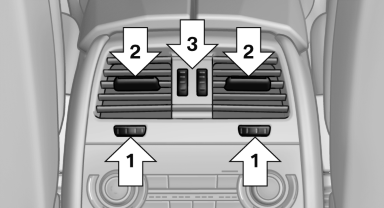
▷ Thumbwheels for adjusting the temperature,
arrows 1.
Toward blue: colder.
Toward red: warmer.
▷ Lever for changing the air flow direction, arrow
2.
▷ Thumbwheels for opening and closing the
vents continuously, arrow 3.
Lateral ventilation

▷ Thumbwheel for opening and closing the
vents continuously, arrow 1.
▷ Lever for changing the air flow direction, arrow
2.
Rear automatic climate control
At a glance

1. Temperature
2. AUTO program
3. Vent settings
4. Air volume, AUTO intensity
5. Display
6. Maximum cooling
7. Seat heating
Switching the rear automatic climate control on/off
1. "Settings"
2. "Climate"
3. "Rear climate control"
The rear automatic climate control is not operational if the automatic climate control is switched off or if the function for defrosting or defogging the windows is active.
AUTO program
 Press the button.
Press the button.
Air volume, air distribution, and temperature are controlled automatically:
Depending on the selected temperature, AUTO intensity, and outside influences, the air is directed to the upper body and into the footwell.
The cooling function is switched on automatically with the AUTO program.
Intensity of the AUTO program
With the AUTO program switched on, automatic control of the air volume and air distribution can be adjusted.
 Press the left or right side of
the button:
Press the left or right side of
the button:
decrease or increase the intensity.
The selected intensity is shown on the display of the automatic climate control.
Temperature
 Turn the wheel to set the desired
temperature.
Turn the wheel to set the desired
temperature.
The automatic climate control achieves this temperature as quickly as possible, if necessary with the maximum cooling or heating capacity, and then keeps it constant.
Avoid rapidly switching between different temperature settings. The automatic climate control will not have sufficient time to adjust the set temperature.
Manual air distribution
The air distribution can be adjusted to individual needs.
 Press the button repeatedly to
select a
program:
Press the button repeatedly to
select a
program:
▷ Upper body region.
▷ Upper body region and footwell.
▷ Footwell.
Air volume, manual
To be able to manually adjust the air volume, switch off the AUTO program first.
 Press the left or right side of
the button:
Press the left or right side of
the button:
decrease or increase air volume.
The selected air volume is shown on the display of the automatic climate control.
Switching the system on/off
Switching off
 At the lowest fan speed, press
the left
side of the button on the driver's side.
At the lowest fan speed, press
the left
side of the button on the driver's side.
Switching on
Press any button.
Maximum cooling
 Press the button.
Press the button.
The system is set to the lowest temperature, maximum air volume and recirculatedair mode.
Air flows out of the vents for the upper body region.
Open them for this purpose.
Air is cooled as quickly as possible:
▷ At an external temperature of approx. 32 ℉/
0 ℃.
▷ When the engine is running.
Parked-car ventilation
The concept
The parked-car ventilation ventilates the vehicle interior and lowers its temperature, if necessary.
The system can be switched on and off directly or by using two preset switch-on times. It remains switched on for 30 minutes.
They can be operated via iDrive.
Parked-car ventilation
Using the preset switch-on time or when operated directly: any external temperature.
Open the vents to allow air to flow out.
Switching on/off directly
1. "Settings"
2. "Climate"
3. "Activate parked-car vent."

 The symbol on the automatic
climate control
flashes if the system is switched on.
The symbol on the automatic
climate control
flashes if the system is switched on.
The system continues to run for some time after being switched off.
Preselecting the switch-on time
1. "Settings"
2. "Climate"
3. "Timer 1:" or "Timer 2:"
4. Set the desired time.
Activating the switch-on time
1. "Settings"
2. "Climate"
3. "Activate Timer 1" or "Activate Timer 2"
 The symbol on the automatic climate
control
lights up when the switch-on time is activated.
The symbol on the automatic climate
control
lights up when the switch-on time is activated.
 The symbol on the automatic climate
control
flashes when the system has been switched on.
The symbol on the automatic climate
control
flashes when the system has been switched on.
The system will only be switched on within the next 24 hours. After that, it needs to reactivated.


